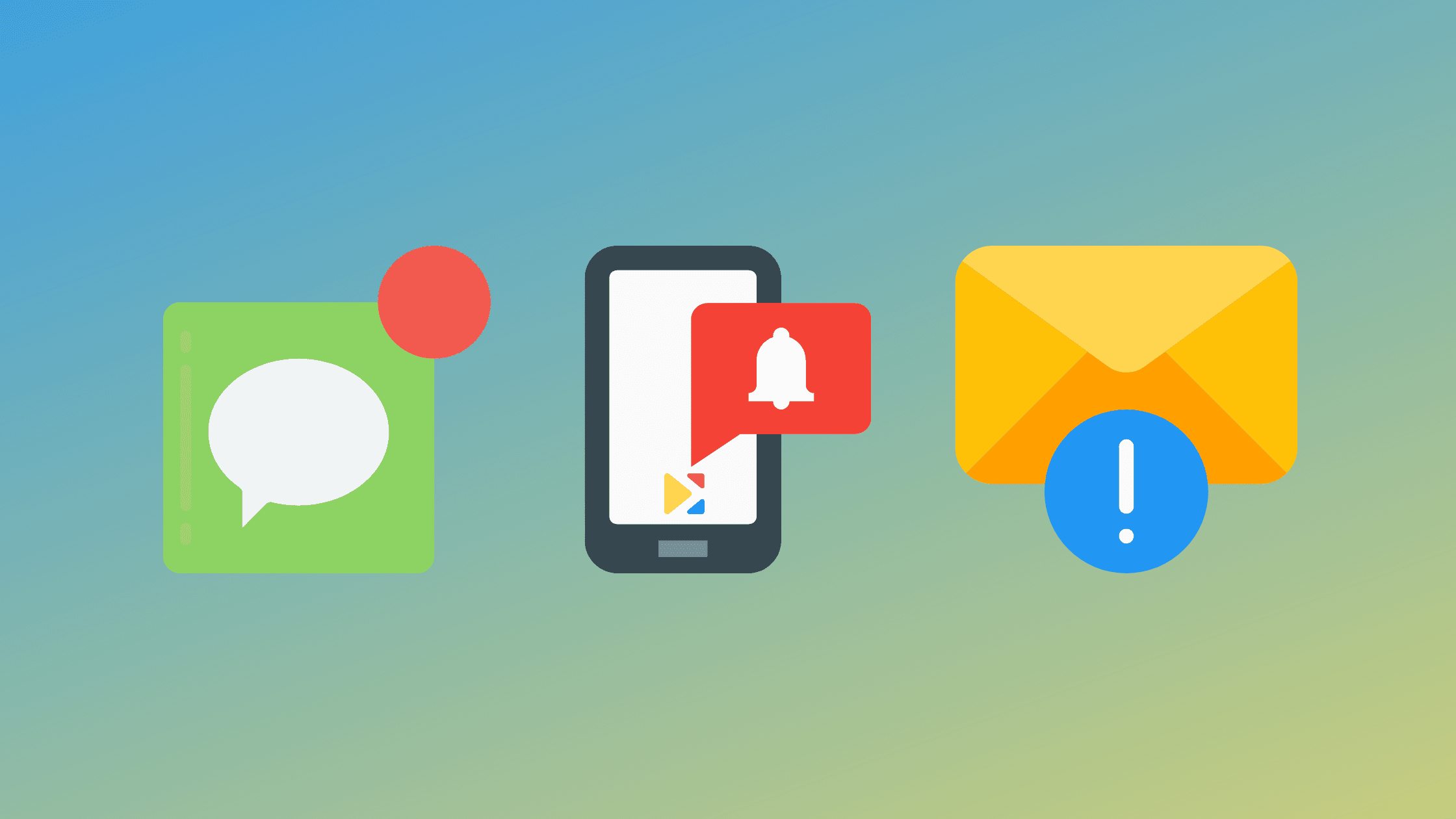
How To Setup Text & Email Reminders With Keepon
This amazing feature will save you time, reduce cancellations and in turn help you to make more money.
Text and Email reminders can be set up via your settings to apply to all appointments created by either yourself or booked online from here on out. You can also customise or add these whilst creating an appointment or go into previously set up appointments via the appointment overview to add or manage them.
Another thing to note is you’ll get free text credits every month on the date of your subscription renewal and these will accumulate if not used. If you start to run below 10 credits we'll send you a link to top up your credits if you require, again these have no expiry date and it's totally up to you when to use them. Email reminders are free and unlimited.
The image below is of the dashboard where you can quickly see how many text credits you have left on the dashboard.

If you navigate to your settings (as can be seen below) by clicking "Text Credits" you can again view how many text credits you have left and what will be allocated to you in the following month. Here you can also set up the default reminders by clicking "Reminders", these will apply to all appointments created by either yourself or booked online from here on out.
Here you can select the reminder type you wish to setup. You can also setup multiple reminders to be sent.

When "Default Reminders for My Clients" is clicked the following screen will display and you create them as you please.

When "Default Reminders for Me" is clicked the following screen will display and you create them as you please.

You can change the default reminders when you add an appointment.

You can also add reminders to previous appointments by tapping the appointment overview and managing them from there.


