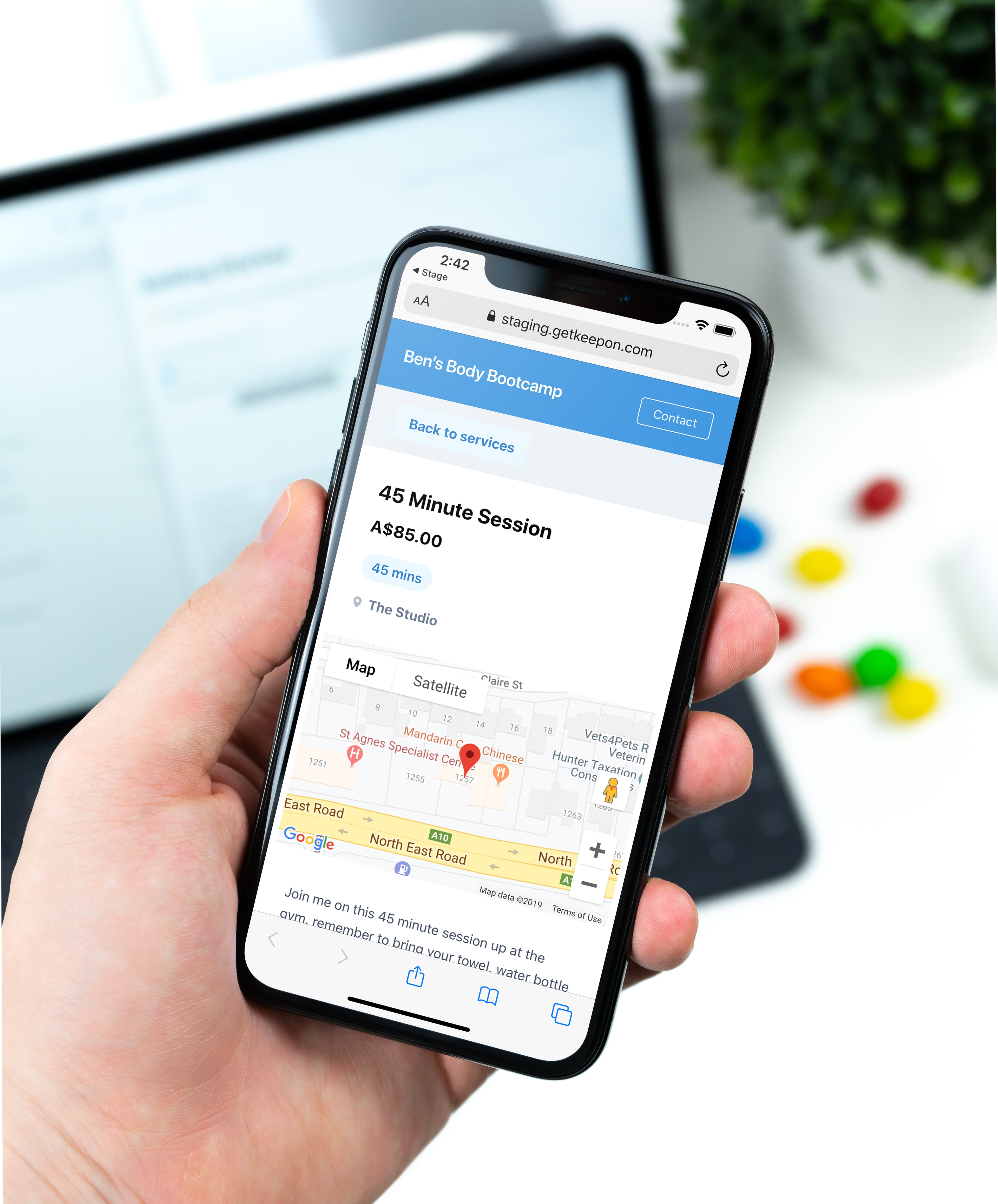
Online bookings, a must-have for a modern solo business
Our 4 step guide to set up online bookings in Keepon.
Last week we introduced our latest feature, Online bookings.
This allows you to share your services with the world and have anyone book online.
People can book in for anything from a Skype call to a 45-minute appointment at a specific location, it's completely flexible to your business and needs.
Follow these 4 steps to get your business up and running with online bookings in minutes.
1.Add your services

Tap the "Online Bookings" section in the menu, then tap "My Services".
Here, you can add services that people will be able to book in for.
For example, you might have a 45-minute consultation that's $15. You'd create your service by filling out the fields like this...
- Name: 45-minute consultation
- Price: $15
- Duration: 45 min
- Location: Where you want to do the consultation
- Description: A little bit about what you'll be going through
- Bookable online: You can choose to have services show up on your booking page or not, this comes in handy if you have seasonal or sporadic deals and don't want to delete the service altogether.
- Show price online: You can decide if you want to show the price on your service or not.
A note on adding a location
When adding a location, make sure it's as specific as possible as google maps will search for it based on where the person is booking in
e.g. Instead of typing "The Body Studio", type in "The Body Studio, 42 grange road, Austin TX USA".
You can always double check this on your booking page.
2.Set your availability

In the Online bookings section, You'll see your default booking hours.
This is where you'll be able to set your generic working hours OR hours where you'd like people to book in with you.
To set your default booking hours, just tap on a day of the weak you'd like to edit.

Unavailable or available?
You can toggle on and off if you're available or not for a specific day of the week.

Setting time intervals
To add a time interval that you'd like to allow for people to book into just tap add interval and choose a start and end time for that interval, for example, if you'd like people to book in after lunch from 1:00 pm to 5:00 pm, then just choose 1:00 pm - 5:00 pm, it's as simple as that.

Changing intervals or availability for a specific day
Sometimes, you might want to change your availability for a specific day and not have it affect the default day intervals.
For example, you've got a dentist appointment this Thursday from 1:00 pm - 2:00 pm, you want that time to be bookable every other Thursday, but just not this one.

To do this, all you have to do is go to the day in your calendar that you want to change, tap on "Online booking availability" and then edit the intervals as you wish, this won't affect your default booking days, only the day that you're editing.
If you make a mistake, just reset it back to default and start again.
Read enough and want to jump in?
We want to be the sidekick to your business dream and help empower you to change the world, one client at a time.
Book a run-through3.Make sure your booking page info is correct

In the Online bookings section, there's a couple of custom things you can do (with more coming soon!)
You can add a public email address and phone number you'd like people to contact you through, your business name, and the option to show your phone number online or not.
4.Share your booking page

Now this is all set up, let's check out our booking page.

Visit your page and make a booking
Tap on 'Online URL' and choose 'visit'. This will open up your browser and you'll be able to see your very own online booking page, custom to your services and booking availability!
Have a poke around and book a couple of test appointments with yourself so you can feel your client's experience.

Share the link anywhere
To get your booking link, Tap on 'Online URL' and choose 'copy'. You can then share that link anywhere think text messages, emails, website, website book now button, social media posts, social media ads, the sky's the limit!
And that's it!
Now your business is completely set up with online bookings, meaning you'll never have to say "What time suits you?" or "How's 8:30 am for you?" ever again. Just send them the link and have your clients or leads book in with a service and a time slot that suits you.
As always if you ever have any questions, please reach out to us at enquiry@getkeepon.com or through facebook messenger https://www.messenger.com/t/GetKeepon
And if you'd like to book a time with us to have a chat, ask any questions or have a run through? Just click the Keepon team's booking link here -> https://app.getkeepon.com/book/keepon

Love business, change lives
We want to be the sidekick to your business dream and help empower you to change the world, one client at a time.
Book a run-through